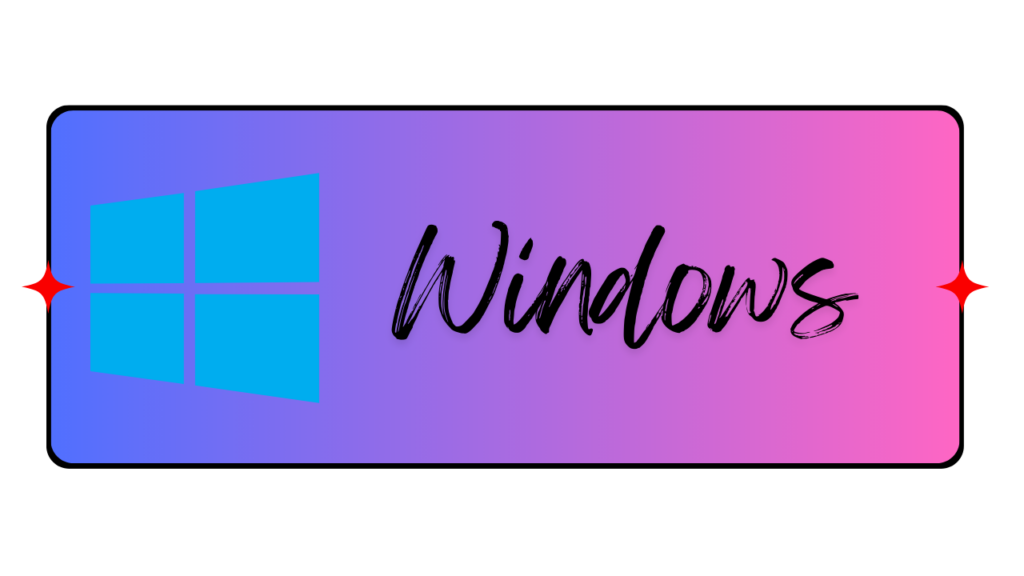1. Open the Chrome browser, click on the 3 dot on the right side top corner in Chrome.
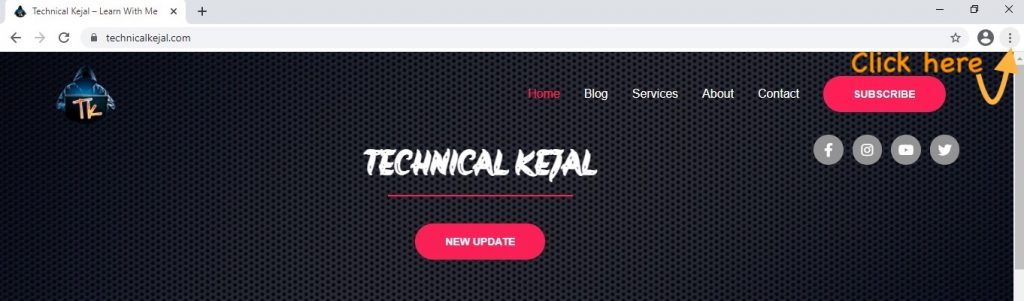
2. One of the menus will open, click on More tools in it, another menu will open in the side, click on Create shortcut in it.
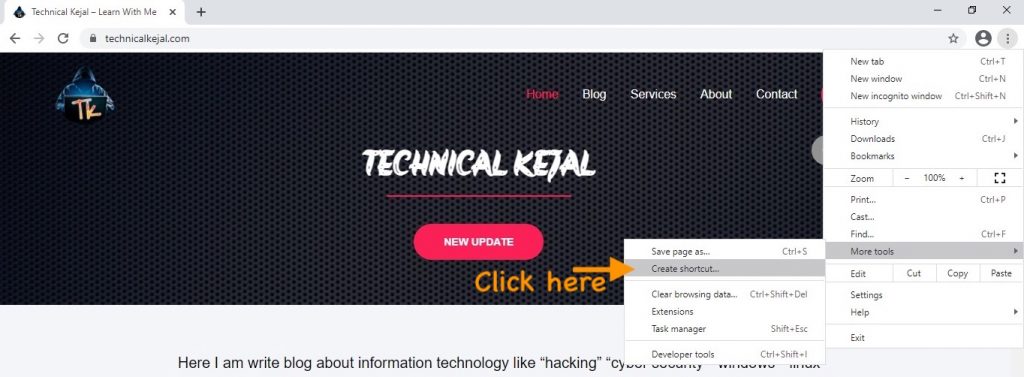
3. In a popup will open, you can name the webpage shortcut and you have to open this shortcut as a window, then click on the check box to the open as window, then click on the Create button.
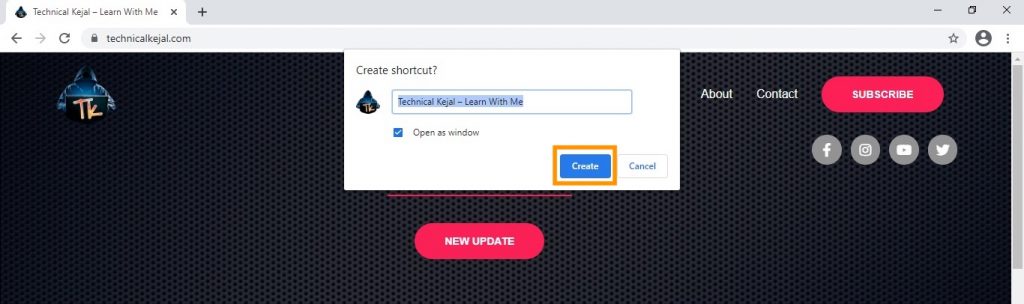
4. When click on create button Webpage shortcut window automatically open.
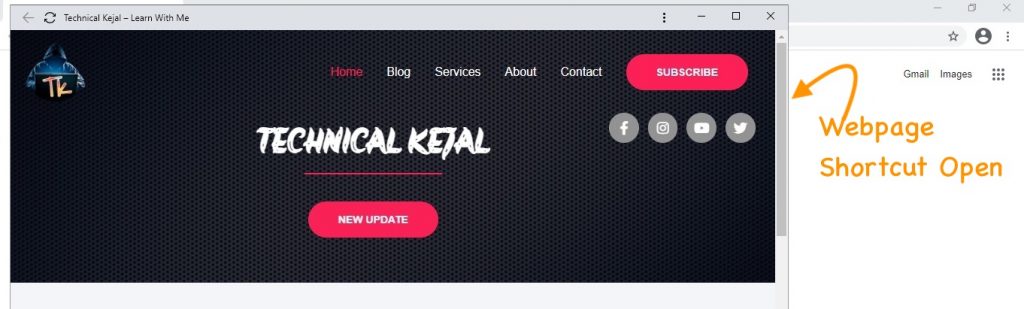
5. Here you can see that a shortcut to the webpage has been created on the desktop.
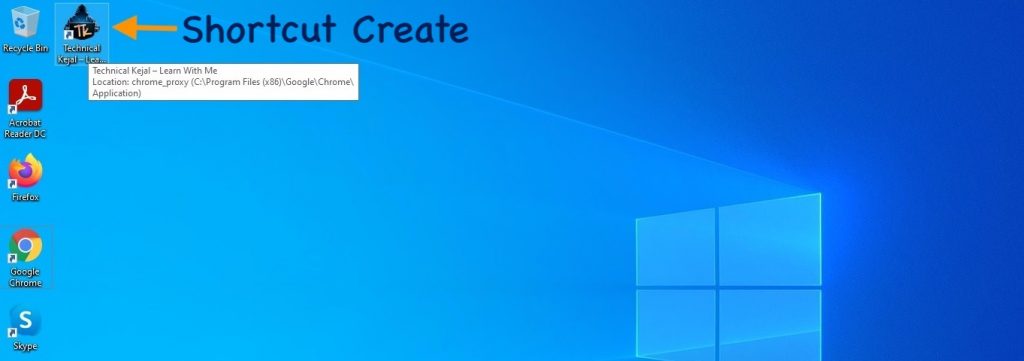
6. When you double click on the shortcut, the webpage will be opened directly. You don’t have to open the Chrome browser.
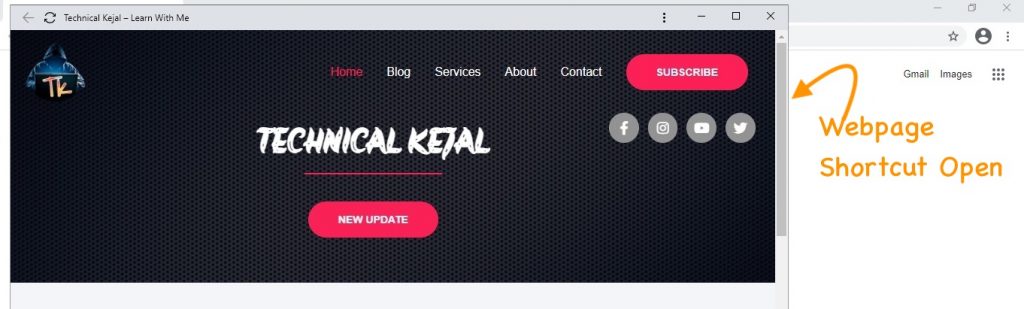
7. If you want to remove this webpage shortcut, then click on 3 dot at the top, A menu will open,Uninstall your webpage shortcut name will be written, click on it.
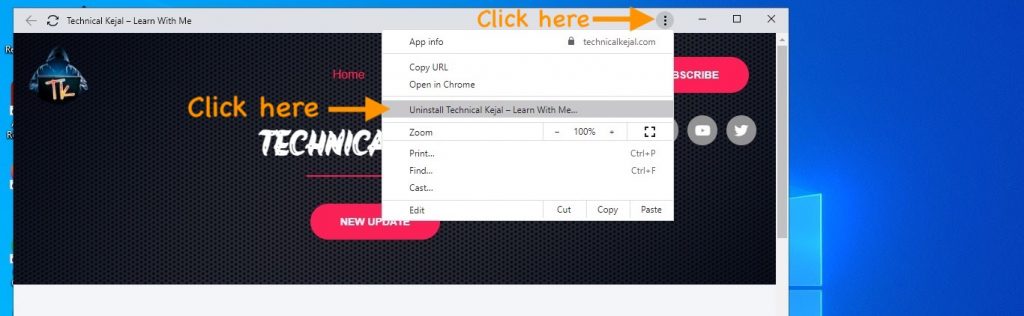
8. Open popup box click on remove button.
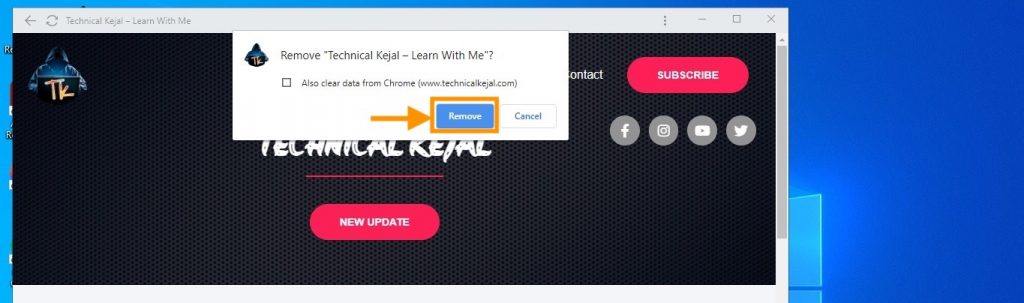
9. Go to Desktop webpage shortcut successful remove from the Desktop.